Pidgin, formerly known as GAIM, can be configured to connect to Google Talk.
The first time you open Pidgin you will see the welcome window.
Click Add.
In the Add Account window, add the following:
- Protocol: XMPP (This used to be "Jabber" in GAIM)
- Screen name: your Google Talk screen name without @gmail.com
- Server: gmail.com
- Password: If you want Pidgin to log in automatically, enter your Google Talk password and check the Remember password box. The password is stored unencrypted on your computer under the .purple directory in your home folder, so you may not want Pidgin to remember your password for security reasons.
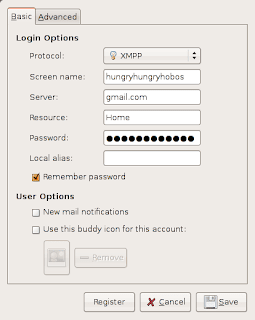
Click the Advanced tab and add the following:
- Connect server: talk.google.com
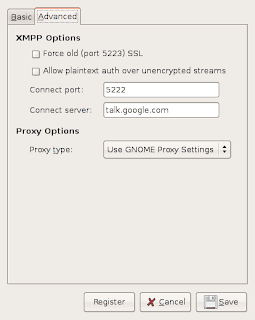
Click Save and you’re done.





















0 comments:
Post a Comment